for android 4.0 ice-cream sandwitch in galaxy 5
first u have require a kies softwear or driver in ur pc
then usb data cable and u required
ODIN Multi Downloader,
EUROPA,
ClockWork Mod For Galaxy 5,
Google Apps and Custom ROM
Google Apps and Custom ROM
1.
europa
2.odini
3. clock recovery mode
4.rom of ice cream sandwitch
Phase I
- Run ODIN Multi Downloader found in Galaxy 5 Prep Pack.
- Select EUROPA.ops in the OPS field.
- Select One Package and ClockworkMod-Galaxy5-v0.4.tar in the one package field.
- Now connect your phone to your computer via usb cable and wait for it to show up in ODIN (Under COM Port mapping).
- Once it shows click on “Start”.
- Your mobile phone will now boot in Clockwork Recovery with a screen something similar to one shown below..

Phase II
- Using the D pad browse to “Mounts and storage”.
- Once in mounts and storage select “Mount USB Storage”. Your memory card will show up in your computer.
- Copy the “update-cm-7.1.0-RC1-MADTEAM-v1.6-signed.zip” file from Galaxy 5 Prep Pack to the memory card from your computer and safely remove/eject the memory.
- Now, on your mobile press the back button several times, till you reach the Clockwork recovery screen as shown above.
Phase III
- Browse to Wipe date/factory reset and select “yes” – This will revert your mobile to factory settings and delete all the data (But we have back up. Yay!).
- Browse to Wipe cache and select “yes”.
- Browse to Advanced –> Wipe dalvik cache and select “Yes”.
Phase IV
Now comes the stage where you put the custom ROM viz. Cyanogen Mod which will put Android 4 in your Galaxy 5 I5503/I5500.
- Browse to Install zip from SD card and select “Select zip from SD card”.
- Select the “update-cm--RC1-MADTEAM-v1.6-signed.zip” file that you copied to the memory card in Phase II.
- Initiate it by selecting “yes”.
- Once its done reboot your phone by selecting “Reboot system now” from the main menu.
Now, if your mobile phone reboots without any issue and shows the homescreen then you have successfully installed Android Gingerbread version 4 on your Samsung Galaxy 5. What you need to do now is install Android Market, Gmail and other Google apps. For that follow the below mentioned steps:
- Press the power button and select “reboot”.
- Now select “recovery”.
- You will be taken to Clockwork Recovery mode (as it did earlier).
- Go to “Mounts and Storage” and select “Mount USB storage”.
- Connect your device to computer and from your computer copy “Google Apps.zip” file to memory card.
- Safely remove/eject memory card from your computer.
- On your mobile, from the Clockwork recovery screen go to “Install zip from SD card” –> Select “zip from sd card” and select “Google Apps.zip” file.
- Now select “Yes”.
- Once the installtion is done, reboot your phone by selecting “Reboot system now” from the main menu.
sample..1.

sample.2
..
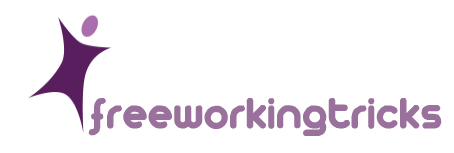


No comments:
Post a Comment